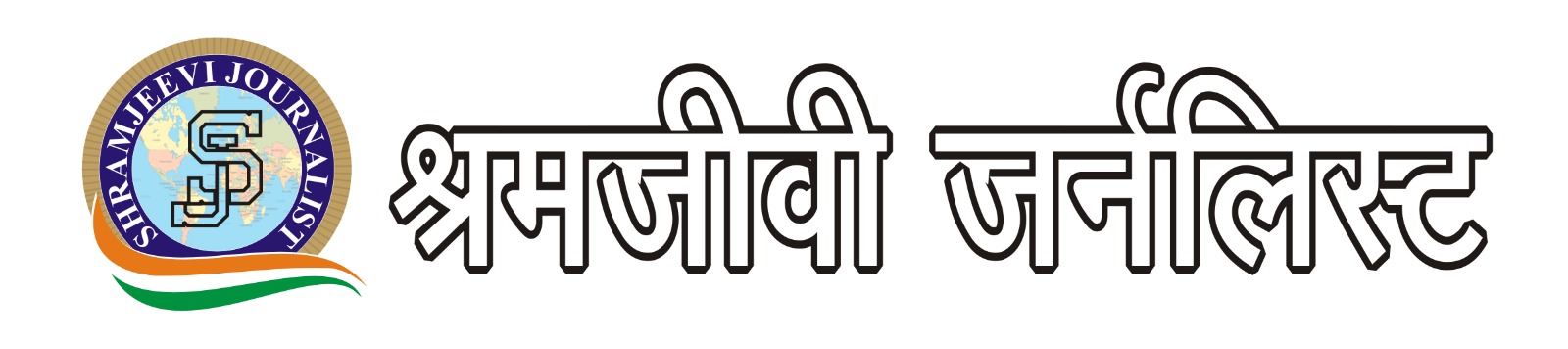Mumbai: After text, pictures and videos, you can now send money to your contacts on WhatsApp. Here is how:
If you have never used Unified Payments Interface (UPI):
Step 1: Find the Payment option to set it up
Open WhatsApp. If you use Android, there are three dots on the top right-hand side in the app screen. Touch it, and the Settings screen opens up. In Settings, one of the options is Payments. On the Payments screen, you will be prompted to link your bank account to WhatsApp. If you use an iPhone, the Settings option is at the bottom of the app’s homepage.
Step 2: Link your bank account
Touch ‘Add new account’ option in the Payments screen. It will prompt you to the Terms & Conditions page. Once you accept them, you will be asked to verify your phone number. The number should be same as the number linked to your bank account. The verification will happen through an SMS. Once you verify the number, WhatsApp will display names of banks linked to UPI. Once you choose your bank, you get the details of the bank account linked to your phone number. The format is usually the bank name and the last four digits of your bank account. If you have multiple accounts with the same bank, it will show multiple options. Pick the one you want to link to the app. Next, you have to verify it with your debit card details-the last six digits of your debit card and the expiry date.
Step 3. Set up UPI
After you verify the details, you will be prompted to set up UPI PIN, and the bank will send you a one-time password (OTP). The OTP is usually a six-digit number which will reach you through an SMS. In the next page, you have to enter your OTP and your new UPI PIN. You will have to create a four-digit UPI PIN. Once you have created and confirmed the PIN, you will get a message that your UPI set-up is complete. You will also get a confirmation via SMS. From then on, your Payments screen under the Settings option of WhatsApp will display the bank details linked for payment. You can then start sending and receiving money.
Step 4: Start sending and receiving money
If you are using Android phone, the Payment option appears under the ‘paper clip’ icon in the message box. If you want to send money to a friend, go to her chatbox, click on the paper clip, and then on the Payments option. It will take you to the Send Money page, which will have the name of the person to whom you are sending the money and the bank account details from which account you are sending the money. You then have to enter the amount and can also add a note-say restaurant bill. Next, you have to enter your PIN and your payment will go through. WhatsApp will send a message to your friend saying you have sent money. The money gets processed within seconds. You will also get the details of the transaction from your bank as an SMS. Remember that this is possible only if both you and your contact have enabled the payment option for both android and iOS. Otherwise, you will get a message asking you to inform your contact to set up payments in WhatsApp.
If you have already used UPI for transactions on other apps such as your banking app or Bhim, you will not have to go through multiple verification steps to link your bank account because your bank account is already linked to UPI. You will just have to verify with your UPI PIN and the process is done.
What do you need to send and receive money on WhatsApp?
First, you need to have WhatsApp app on your phone, and registered mobile number linked to your bank account which is part of the UPI member bank and an active bank account. According to National Payments Corp. of India (NPCI), currently, 72 banks are live on UPI.
Is the payment option live for everyone?
Currently, the option is live on both Android and iPhones. There is a possibility that you might have a delay in upgrade on your phone. However, if you are using an overseas WhatsApp number or you have a contact who lives overseas, this payment option will not be visible. The payment option is only specific to India.
How to update the Settings for the Payments option?
Currently, it gets auto-updated on your app. WhatApp is doing a back-end upgrade to enable payments for WhatsApp users in India. Hence, you as a user, don’t have to upgrade. You just have to go to Settings and enable it whenever it becomes visible on your WhatsApp. (Some WhatsApp users may not be able to see the payment option as yet because WhatsApp has not yet officially announced the roll-out).
Who regulates the payment process?
WhatsApp is just a platform on which the payment process is enabled. The payment option runs on UPI which is regulated by the Reserve Bank of India through its payment subsidiary NPCI.
Mint